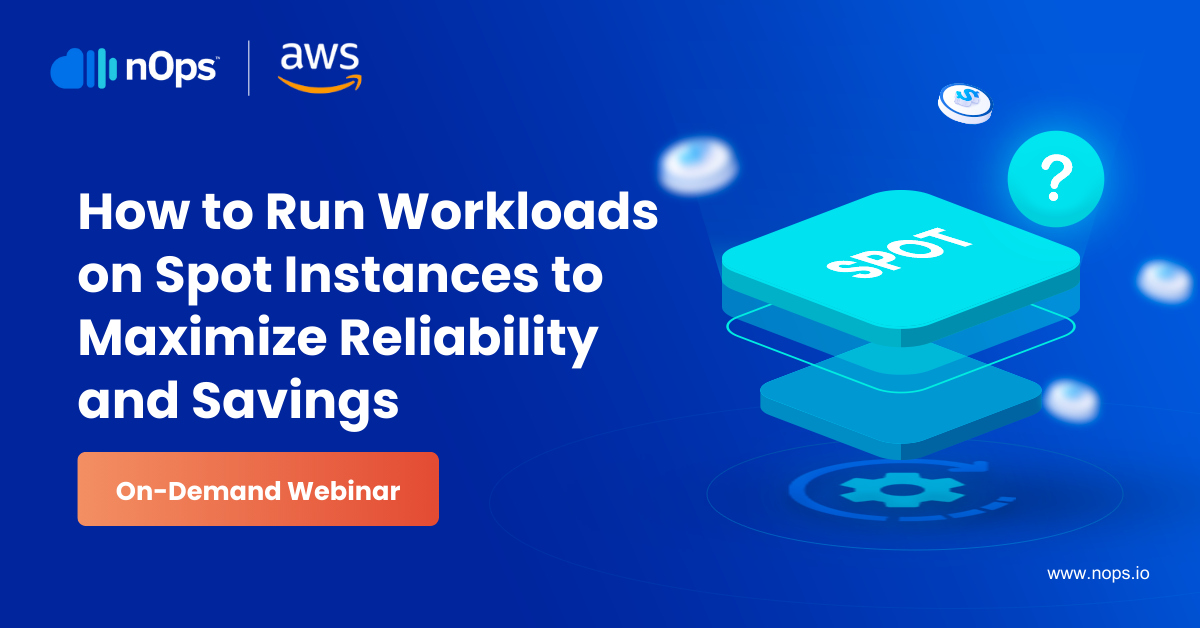To give AWS users access to the AWS management console, create a password for each user who needs access. The users can access through your IAM-enabled account sign-in page. They can either sign in as an IAM user or root user.
To disable access to the console for AWS management, disable the user password, which prevents them from accessing the console with their credentials.
Once you have created user passwords, you still need to provide permissions. To give permissions, you need to attach suitable permissions to them, dictating the actions of each user.
How to Control User Access to the AWS Management Console
You can control how each IAM user accesses the cloud by configuring access policies and permissions.
AWS lets you control how IAM users access various cloud resources like Amazon EC2, S3 Buckets, Route 53, Simple Email Service, and much more.
If you need a more permissive IAM account, create an IAM account with root privileges.
AWS IAM Best Practices
These IAM best practices span across several AWS security standards:
Define Policies for Accessing Your Infrastructure
You have to ensure that only authorized users access your AWS console. In the AWS Management Console, you can configure up to 10 IAM user accounts. You can configure a corresponding IAM account for each business unit in your organization. If a user accesses the cloud console on behalf of another user, the actual account owner should get a notification.
Limit Access to Company Resources
Try to limit access to AWS resources because full access may increase the consumption of services. Each IAM user should have access to specific tools that help meet their objective. In addition, you can limit access to sensitive information, including databases, financial information, and cyber intelligence. You can also limit certain functions like deleting and editing on some user accounts. You can also conduct real-time monitoring of each IAM account to detect any suspicious activity.
Define Remote IAM Access
While AWS recommends limiting the use of portable devices when accessing the cloud, your team may still want to access AWS remotely. As a best practice, monitor sessions that access your cloud remotely outside the company’s network. You can also limit remote execution of specific commands. For example: If you are in CET, and most business operations happen during the day, AWS lets you set restricting access rules. You can restrict access to any IAM user such that they don’t perform certain actions depending on the location, time zone, and type of network.
Ensure Specific Authorized Users Access Your Data
Due to the evolving nature of cyberattacks, not all authorized users should have root privileges. As a best practice, micro-segmentation can help prevent the spread of a breach to the whole system. You can implement this strategy by limiting access to authorized users. Root users can encrypt information when using mobile devices. Also, educate all IAM users on how to receive and disseminate public information.
H2: How to Manage and Control IAM Users
When creating new users, AWS lets you download a CSV backup of your access keys.
• Managing Access Keys: Access keys can help IAM users access AWS via the Command Line Interface on remote clients. The IAM portal helps you create new access keys, download key files, disable, or even delete an access key. On the IAM portal, navigate to the left side, and click “My Security Credentials” to manage an access key.
• Managing Passwords: AWS root users can change and manage passwords on the IAM portal. IAM users can also click the ‘forgot password’ link to configure a new strong password they can remember.
• Multi-factor Authentication (MFA): AWS can help secure your account by associating each IAM account to other items. These include the mobile phone, an app, SMS, or email clients. The best way to configure MFA is using the security tab on the AWS Management Console.
• Getting Credential Reports: AWS users with root access can use credential reports to monitor IAM activity on login credentials. The most recent credential report reflects the correct parameters to use whenever any IAM user has difficulty accessing the cloud.
• Changing Permissions for A User: AWS uses permissions boundary to limit access for each IAM user. While root users can copy policies from templates and other IAM users, permission boundaries will help specify the maximum operations a user can make. These permissions will define how someone accesses IAM resources.
How to Disable AWS IAM Console Access
You can disable an IAM user by deleting the credentials or deleting the IAM user account on the AWS Management Console. You will need root privileges before disabling an entire account. To disable the entire IAM account, choose the ‘Disable User’ option on the profile page of the user.
The Bottom Line
The goal of AWS IAM is to help prevent unauthorized access to your AWS resources. Any unauthorized access can cause a Denial of Service and exfiltration of confidential information.
nOps can send you quick notifications of IAM policy violations to help keep your cloud resources secure. Securing IAM is just one way of achieving compliance. nOps can help you automate Identity Access Management , which helps scale your team without compromising security.