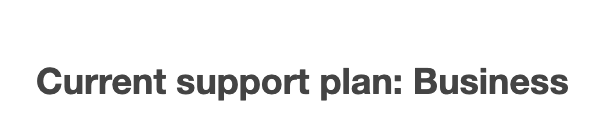1. Run describe-severity-levels command (OSX/Linux/UNIX) to get the list of the severity levels that you can assign to an AWS Support case within the selected AWS account:
aws support describe-severity-levels \\
--region us-east-1
2. The command output will return the current levels of severity cases that you can raise with AWS . These levels maps to the AWS Support Plan enabled on your AWS account as follows:
a. Basic ⇒ If only the Basic level support is available, the AWS Premium Support is not currently enabled and the following output (error) is returned:
“An error occurred (SubscriptionRequiredException) when calling the DescribeSeverityLevels operation: AWS Premium Support Subscription is required to use this service.”
b. Developer ⇒ For Developer plan, the severity levels returned will be low, normal and high
c. Business ⇒ If it has Business level support enabled the value returned will be low, normal , high and urgent
d. Enterprise ⇒ If the current AWS account has Enterprise level support the severity levels returned will be low, normal , high , urgent and critical
The command output should return the requested information about the severity levels available for your AWS account:
{
"severityLevels": [
{
"code": "low",
"name": "Low"
},
{
"code": "normal",
"name": "Normal"
},
{
"code": "high",
"name": "High"
},
{
"code": "urgent",
"name": "Urgent"
}
]
}
If the severityLevels attribute value is not set to critical i.e if you don;t see the following element in the list:
{ "code": "critical", "name": "Critical" }
then the Enterprise support plan is not enabled.