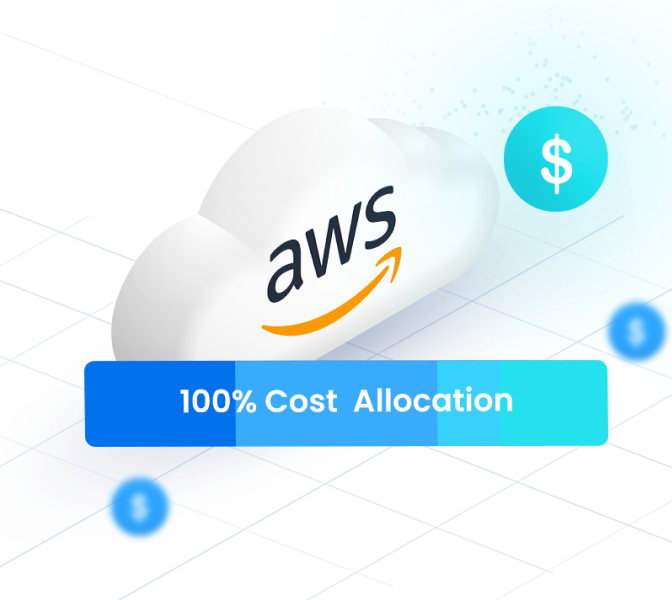What is AWS Snowball?

Snowball is designed for customers that need to move lots of data (generally 10 terabytes or more) to AWS on a one-time or recurring basis. It i is particularly useful in scenarios with limited network connectivity, enabling offline data migration to the AWS cloud. It also streamlines large-scale data transfers by allowing bulk data transfers from a single location into AWS.
AWS Snowball is part of the “snow family” (AWS Snowcone, AWS Snowball and AWS Snowmobile) of physical devices (ranging from smallest to largest) used to transfer data into the AWS cloud.
What are the key features of AWS Snowball?
High-Speed Data Migration: AWS Snowball devices come equipped with high-speed network connections and optical interfaces, allowing for rapid data transfers. This capability significantly reduces the time required to move large datasets into AWS.
Encryption and Security Features: All data transferred to AWS Snowball devices is encrypted using 256-bit encryption managed by AWS Key Management Service (KMS). The devices are also equipped with tamper-evident features and a Trusted Platform Module (TPM) to ensure the integrity and security of data during transit.
AWS OpsHub for Device Management: AWS OpsHub is a user-friendly application that simplifies the management of Snow devices. It provides a graphical interface to configure, monitor, and manage devices, facilitating rapid deployment of edge computing workloads and data migration, even in offline scenarios.
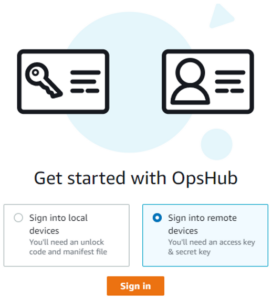
NFS Endpoint Support: AWS Snowball devices can function as an NFS (Network File System) mount point, allowing seamless integration with existing on-premises servers and applications. This makes it easier to migrate file-based data to AWS while preserving file system metadata.
S3 Compatibility: An AWS Snowball Edge device supports Amazon Simple Storage Service (S3)-compatible storage, allowing applications to interact with data using standard S3 APIs. This feature ensures seamless integration with existing workflows, making it easier to manage and process data stored locally on AWS Snowball devices.
GPU Support: AWS Snowball Edge Compute Optimized devices offer GPU support, enabling the execution of complex workloads such as machine learning, full-motion video analysis, and other high-performance computing tasks in remote or disconnected environments.
Compute Instances: AWS Snowball Edge devices also allow you to launch EC2 compute instances directly on the devices, facilitating on-site data processing and analysis without needing to transfer data to AWS first.
Clustering: Multiple AWS Snowball devices can be clustered to increase storage capacity and durability for edge computing tasks. By clustering multiple devices, this feature allows for resilient on-premises storage solutions, ensuring continued operation even if an individual AWS Snowball Edge device fails, though it is not applicable for data migration tasks.
How to get started with AWS Snowball Edge
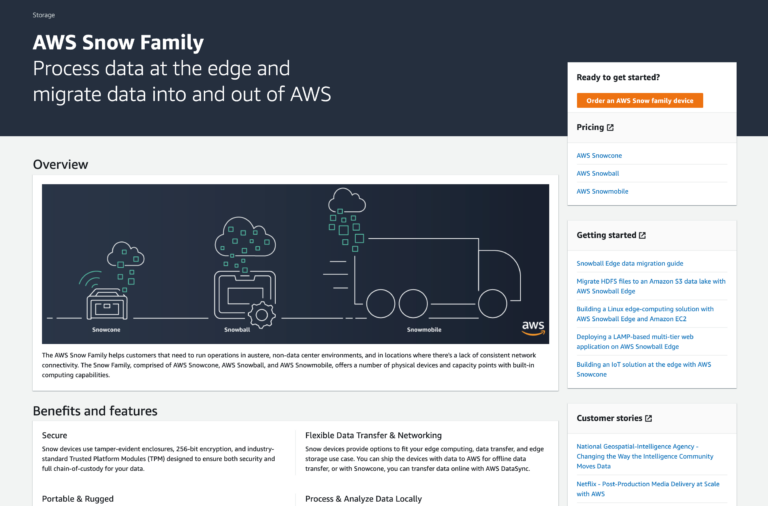
- Access the AWS Snow Console: Log into the AWS Management Console and navigate to the AWS Snow section.
- Order Your Device: Click the “Order an AWS Snow Family device” button on the homepage and follow the steps in the job creation wizard.
- Select Job Type: Choose the appropriate job type for your needs—Import data into Amazon S3, Export data from Amazon S3, or Local compute and storage only.
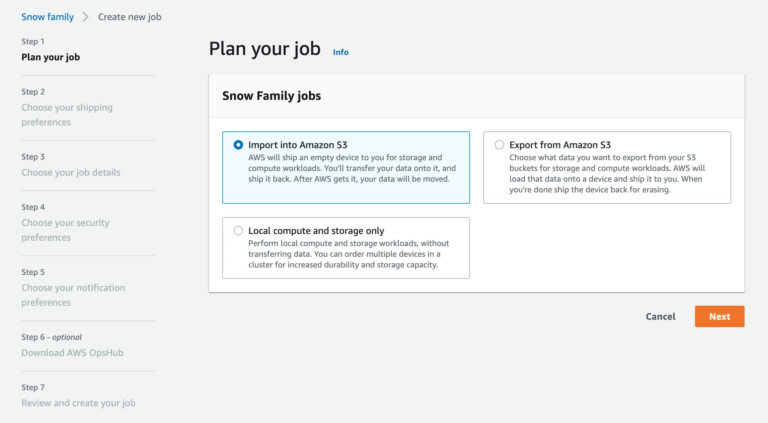
4. Enter Shipping Information: Provide the shipping address where the device should be delivered.
5. Select Your Device: Review the list of available AWS Snow Family devices along with their specifications and select the one that best fits your requirements.
6. Configure Job Settings: Name your job, create a new Amazon S3 bucket directly from the console (if needed), select the default AWS Key Management Service (AWS KMS) key for data encryption, and specify permissions using an automatically created AWS Identity and Access Management (IAM) role.
7. Review and Create Your Job: Set up Amazon SNS notifications for job status updates, review all settings, and submit your job to order the AWS Snow Family device.
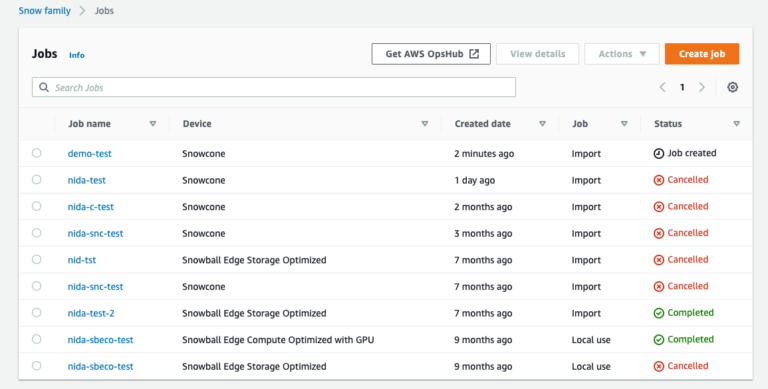
AWS Snowball pricing
AWS Snowball pricing is structured around different usage models, each with specific fees and potential additional charges:
On-Demand Pricing involves a service fee per job that includes a certain number of free usage days. If the device is kept beyond these days, a per-day fee applies. Data transfer into Amazon S3 is free, while outbound transfers are charged per GB, varying by region. Shipping costs are calculated based on standard carrier rates.
Committed Upfront Pricing offers discounted rates for 1-year or 3-year commitments, covering the use of the device without additional service, daily, or shipping fees until the prepaid period ends.
Monthly Fee Options are available for specific device configurations, covering device usage and in-country shipping without extra daily fees or job charges.
The other main factors contributing to AWS pricing include:
- Service Fee Per Job: This is a one-time setup fee per job that is incurred regardless of the duration for which you keep the device. It covers initial setup and provisioning.
- Per-Day Fee: If you retain the AWS Snowball device beyond the initial free period covered by your service fee, you will incur a daily fee. The number of free days and the per-day rate vary by device type and AWS region.
- Data Transfer Out Charges: While data transfer into Amazon S3 is free, transferring data out of Amazon S3 is subject to fees that vary by AWS region. This is especially relevant for large data egress scenarios.
- Shipping Fees: Shipping costs are based on standard carrier rates and vary depending on the shipping location and the shipping options you choose, such as 2-day or overnight delivery.
- Amazon S3 Fees: These include charges for storage and data management operations such as PUT and GET requests. If your use case involves managing large numbers of small files, these costs can significantly impact your overall expenses.

Frequently Asked Questions about AWS Snowball
What is AWS Snowball vs AWS Snowball Edge?
AWS Snowball is the service, whereas AWS Snowball Edge refers to the physical device. AWS Snowball Edge comes in two main variations: Snowball Edge Compute Optimized and Snowball Edge Storage Optimized.
Snowball Edge enhances data handling and data processing in environments with limited or no internet connectivity, supporting a range of applications from IoT data aggregation to advanced analytics and machine learning model optimization. AWS Snowball Edge devices’ robust build and pre-configuration is geared towards remote, mobile, or harsh conditions, such as on industrial sites or research facilities. Snowball Edge is used by enterprises needing vast data transfers or compute capabilities at the edge, away from traditional data centers.
What is AWS OpsHub?
AWS OpsHub is a tool designed to help manage AWS Snow Family devices like Snowball Edge. You can download it from the Snowball resources page, and it offers a graphical interface to facilitate device setup and management. The application, which is compatible with both Windows and Mac operating systems, allows users to unlock and configure their devices, transfer data via drag-and-drop, and manage EC2 instances directly on the devices.
OpsHub also provides a dashboard to monitor system metrics, aiding in the deployment of edge applications and data migration efforts without additional costs.
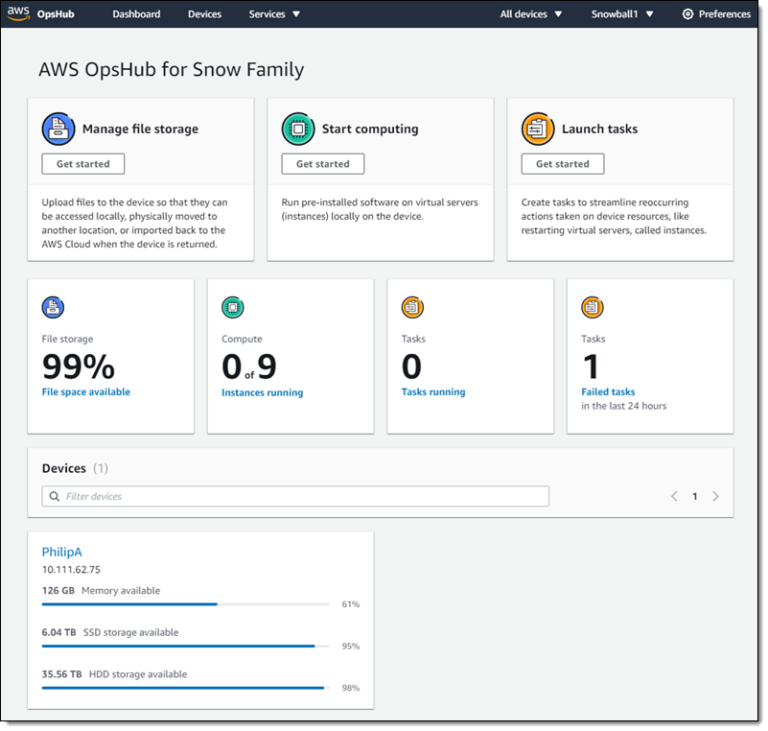
What is AWS Snowcone vs AWS Snowball vs AWS Snowmobile?
Snowcone, Snowball and Snowmobile devices offer computing resources for data collection and data processing with AWS services at the edge.
AWS Snowcone is the smallest member of the Snow Family, making it ideal for edge computing and data transfer in environments with limited space and power availability. Snowcone is portable, rugged, and can be used in a variety of field environments. It supports both online and offline data transfer options and has the capability to run edge computing workloads with AWS IoT Greengrass or Amazon EC2 instances.

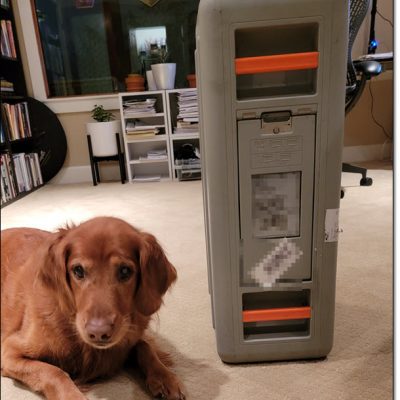
AWS Snowmobile is an exabyte-scale data transfer service used to move extremely large amounts of data to AWS. A Snowmobile is a high-capacity shipping container, pulled by a semi-trailer truck, which is capable of transferring up to 100PB per vehicle. It’s an ideal solution for transferring massive data libraries, such as entire data center migrations, movie archives, or large-scale backup and recovery operations.
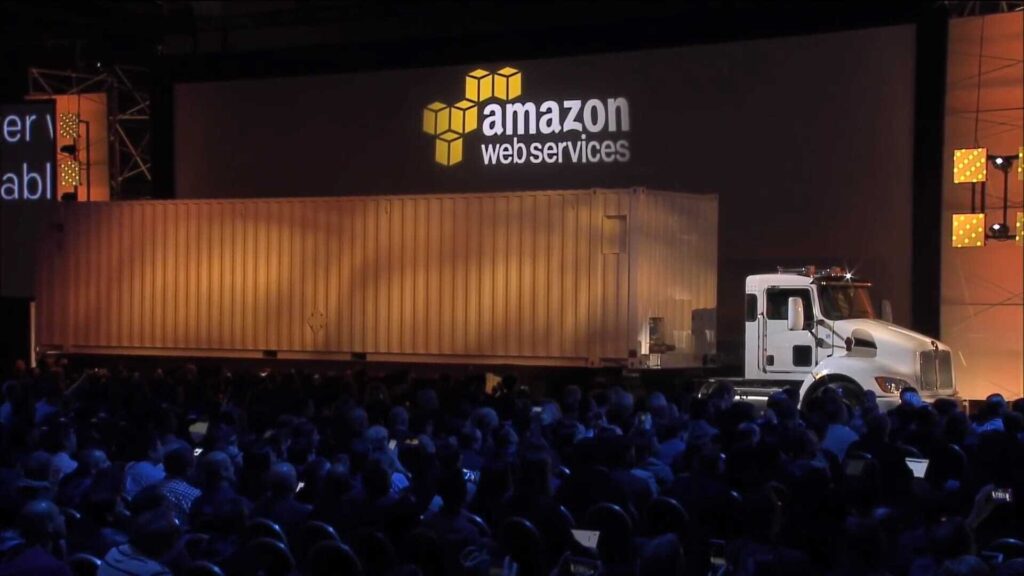
How much data can you transfer using AWS Snowball?
How long does it take to transfer data using AWS Snowball?
What is block storage on AWS Snowball Edge?
Block storage on AWS Snowball Edge is a type of persistent storage that can be attached to the compute instances running on the device. This storage behaves similarly to traditional block storage solutions, allowing users to store files in volumes that can be attached or detached from EC2 instances, much like using Amazon Elastic Block Store (EBS) with EC2 instances in the cloud.
Block storage provides the flexibility to run a variety of applications that require file access at the block level, making it ideal for scenarios involving databases, enterprise applications, or any other workload that requires frequent read and write operations with low latency.
Understand and optimize AWS costs with nOps
If you’re looking to understand your AWS usage and costs, nOps can help.
nOps Business Contexts transforms millions of rows of contextless data into the who, what, when and why of cloud spend — making it easy to get 100% visibility of your AWS cloud costs and usage so your bills are never a surprise or mystery.
Allocate 100% of your AWS costs, including EKS. Kubernetes costs are often a black box — no longer with nOps. Understand and allocate your unified AWS spend in one platform.
Automated resource tagging. You don’t need to have all your resources tagged to allocate costs. Create dynamic rules by region, tags, operation, accounts, and usage types to allocate costs back to custom cost centers.
40+ views & filters. Map hourly costs by any relevant engineering concept (deployment, service, namespace, label, pod, container…) or finance concept (cost unit, purchase type, line item, cost allocation tag…).
Custom reports & dashboards for the whole team. Monthly reporting and reconciliation can take hours; with nOps only minutes. Tailor dashboards and Slack/email reports to your needs, whether you’re a CFO or VP of Engineering.
The best part? nOps is an all-in-one solution for all of your AWS cloud optimization needs: automated commitment management, rightsizing, resource scheduling, workload management, Spot usage, storage optimization, and more.
Join our customers using nOps to understand your cloud costs and leverage automation with complete confidence by booking a demo today!