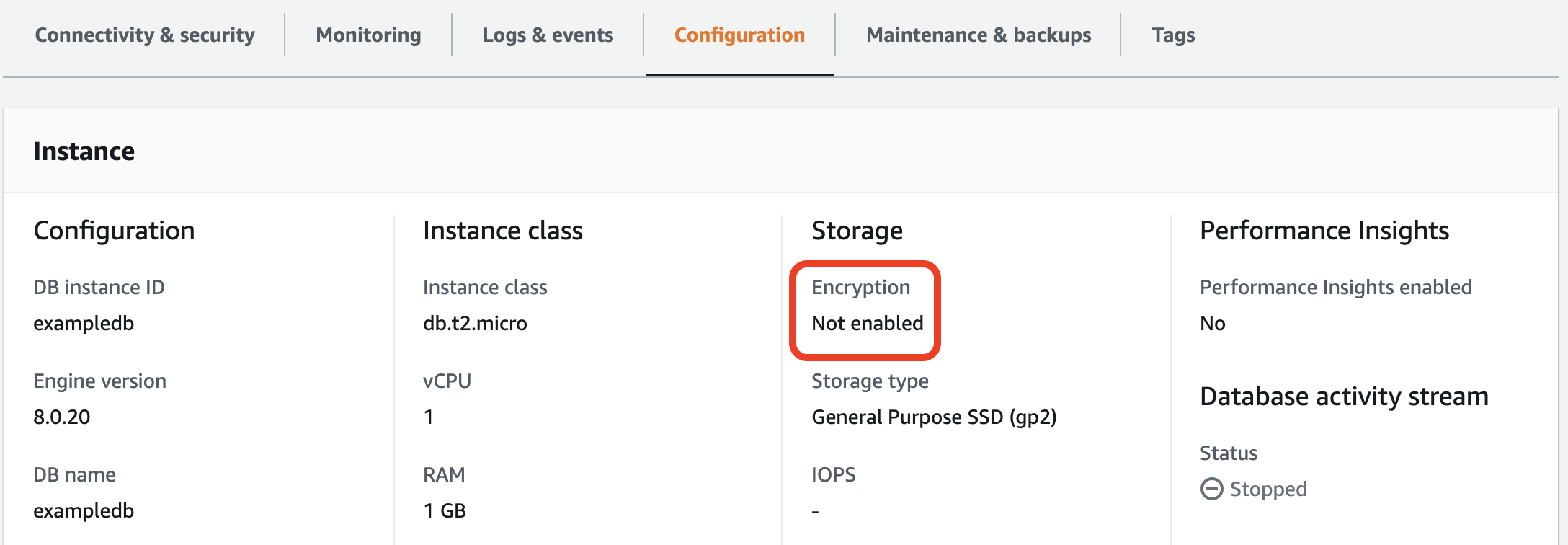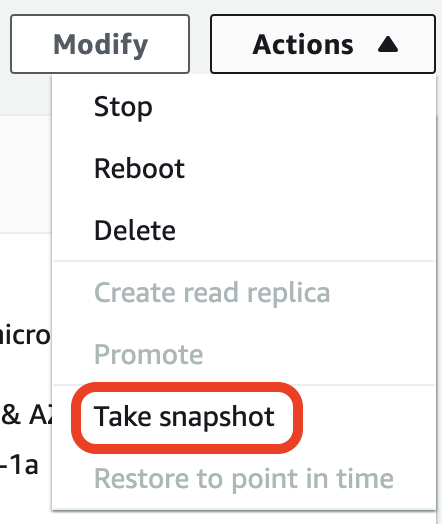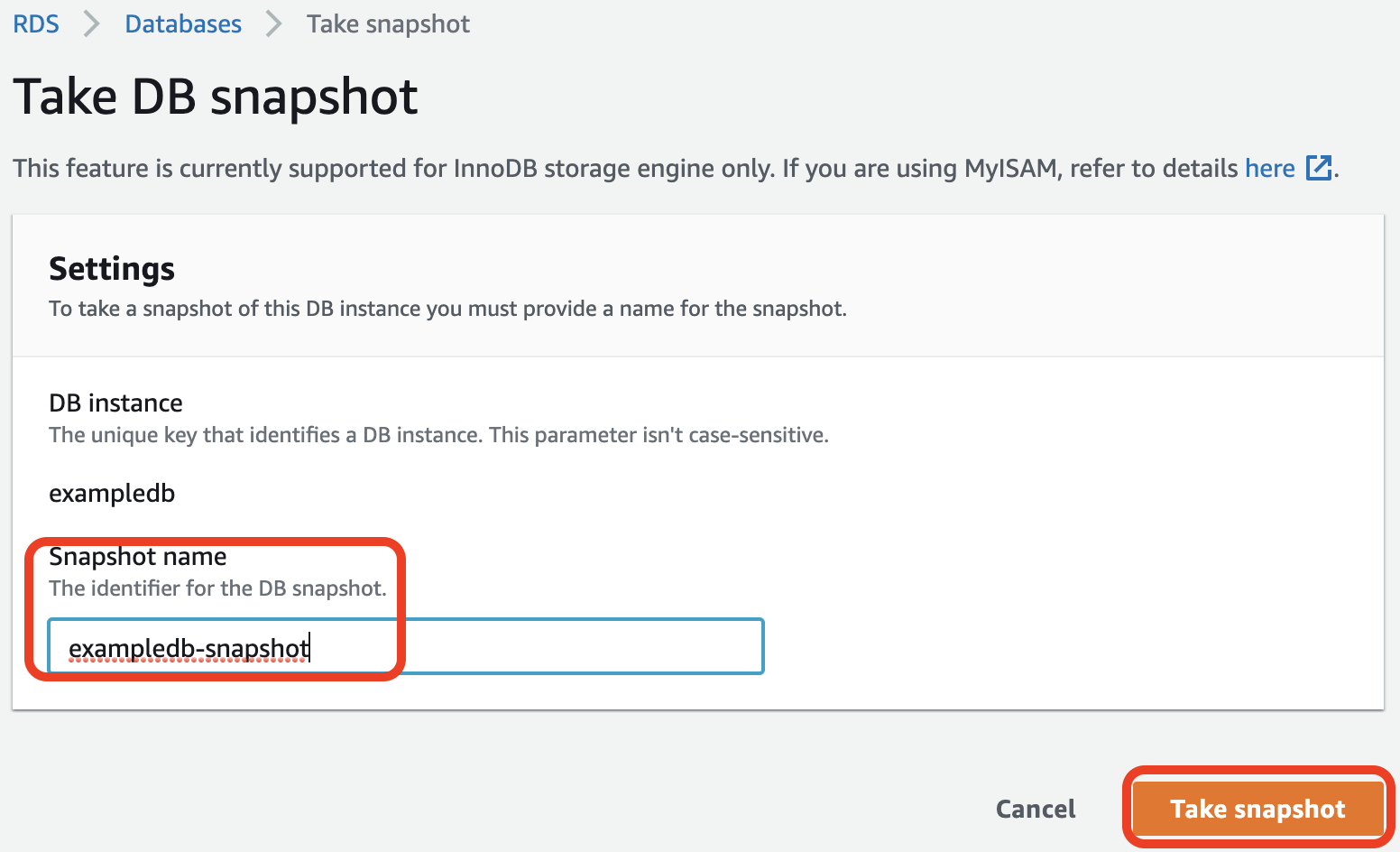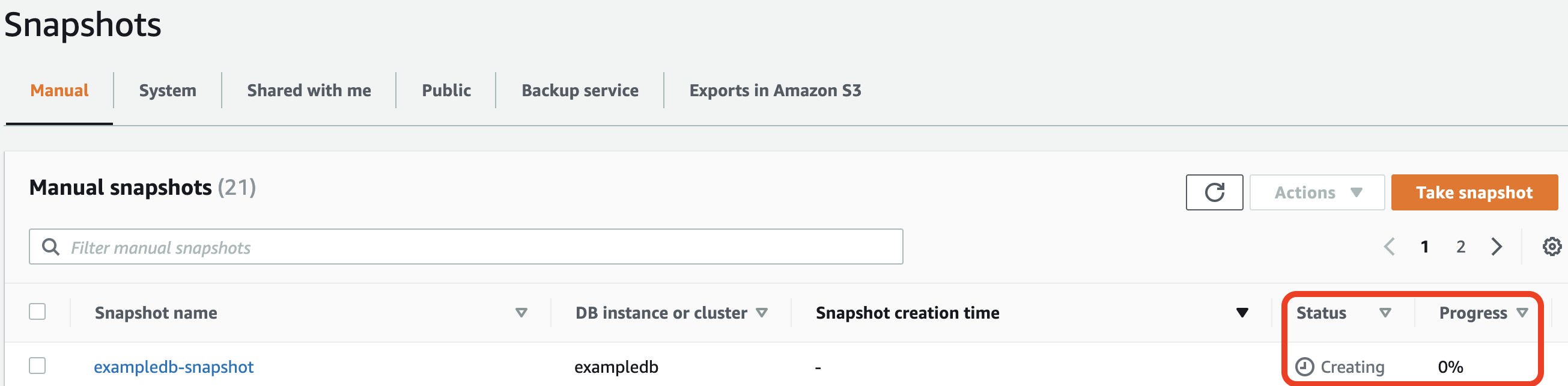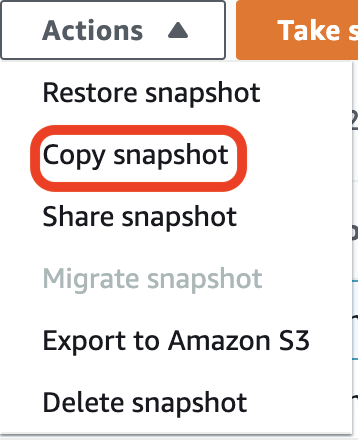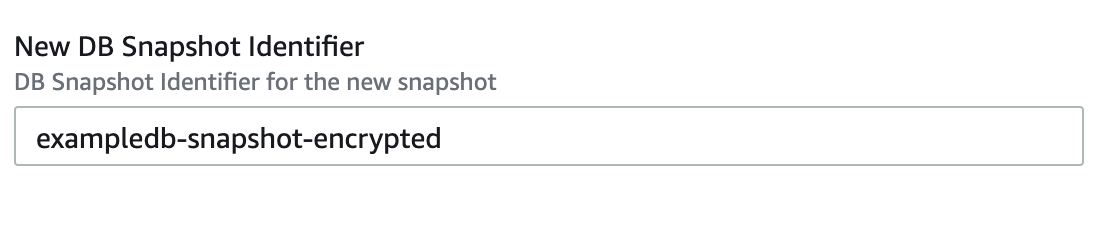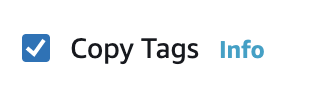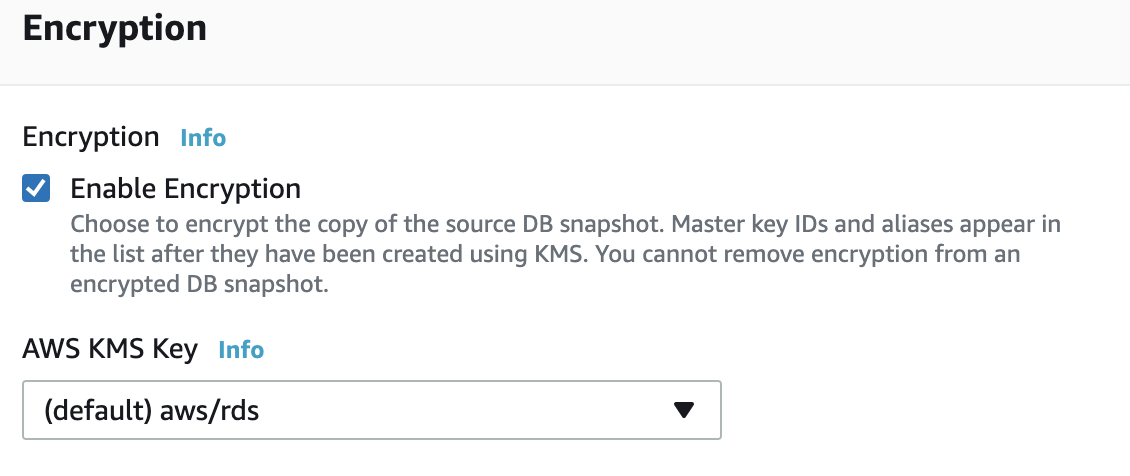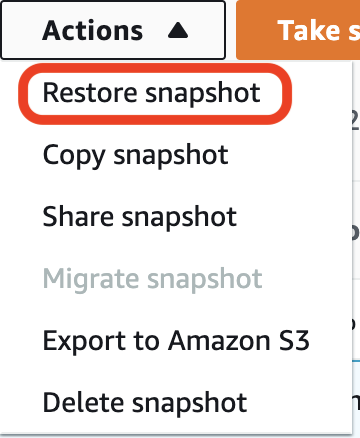NEW Featured eBook: AWS Cloud Cost Allocation: The Complete Guide - Download Now
- Platform
- Solutions
- Resources
-
-
- BlogGet the latest information on cloud cost optimization
- WebinarsCloud optimization insights with nOps, AWS, and other cloud experts live and on-demand
- Customer StoriesSee how nOps helps customers optimize their cloud environment
- nCast PodcastDiscussions on cloud infrastructure management, AWS cost optimization, and DevOps automation
-
-
- Company
- Login
- Sign Up
- Login
- Sign Up
- Book a Demo