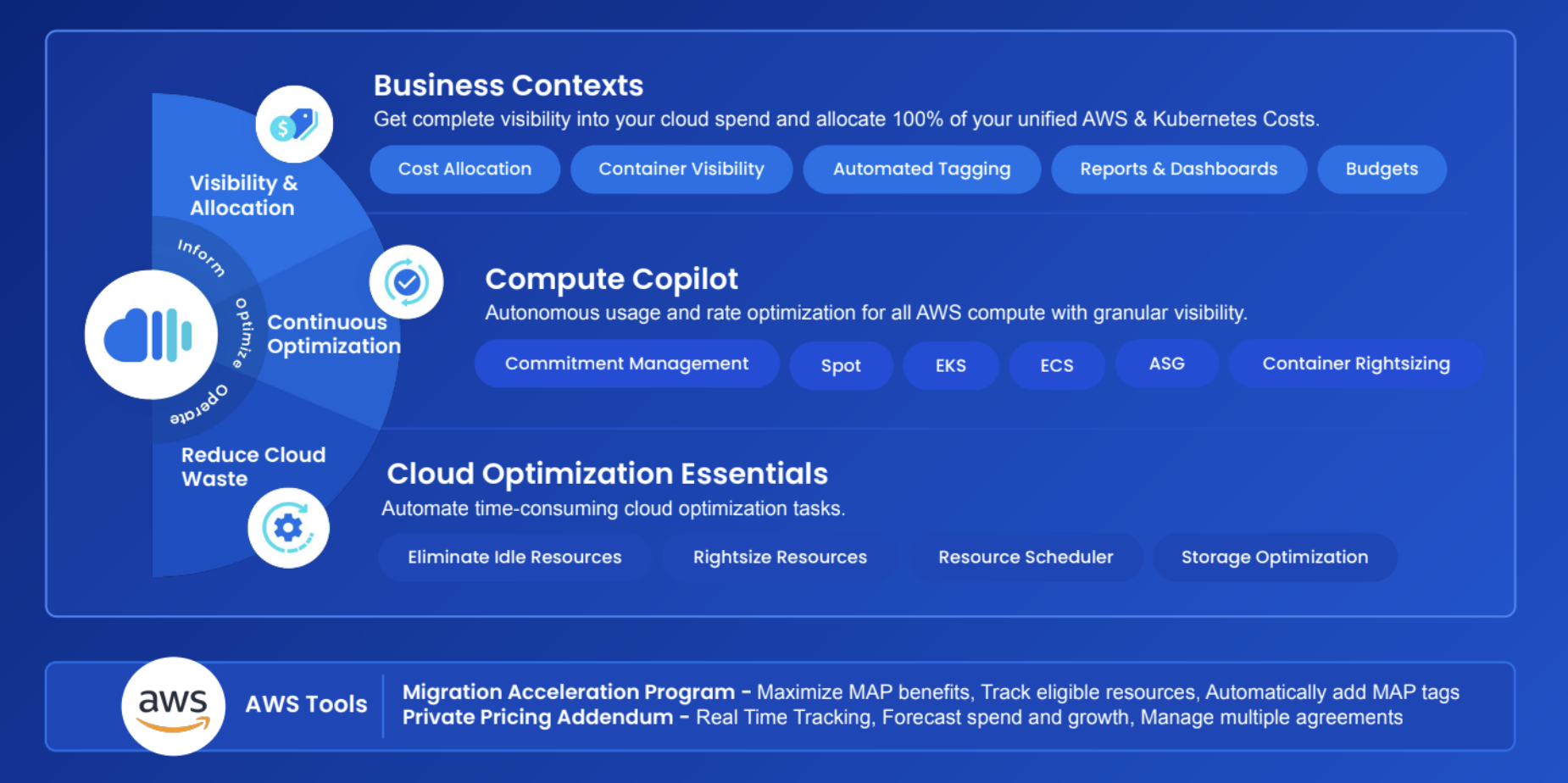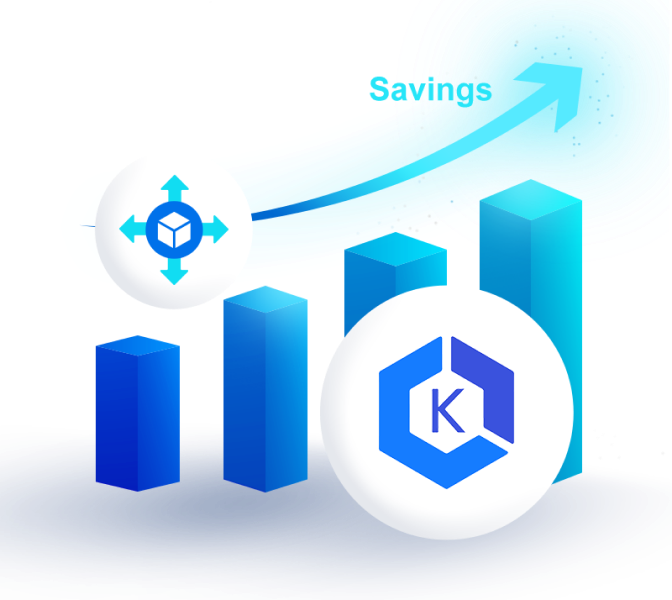The best way to manage AWS Servers is using the AWS System Manager. The tool can help manage AWS EC2 servers, Virtual Machines, servers from other cloud providers, and even on-premise servers.
To use the AWS Systems Manager, you’ll need to have a well-configured AWS account with IAM roles. Your resources should also run on a supported OS and should be in a supported AWS region.
Once you meet all prerequisites, you can configure the system manager from the AWS management console.
The AWS Systems Manager applies an OS patch to help you execute commands on your resources from various devices. It also uses an SSM agent to report changes made in nodes and servers.
How Do I Create an AWS Server?
AWS has many variations of servers. You may have all servers in the cloud or replicate an existing server. Users can also migrate their on-premise servers to the cloud.
The most common use case involves reserving compute capacity with AWS Elastic Compute Cloud.
Users can create an AWS server by launching an EC2 Instance using the AWS Management Console through these steps:
- Access the launch Instance option on the AWS management console.
- You can choose either a Windows or Linux machine image.
- Choose from the generation of servers, and then configure features you’d want on your machine.
- Create the key pair you can use to access the Instance remotely.
- Add either SSD or HDD storage.
- Configure any other options, including subnet mask and tags.
- Define security group rules; these rules can block malicious IP addresses from accessing your Instance.
- Launch the EC2.
How Do I Use an AWS Server?
You can use EC2 for running mobile applications, websites, enterprise apps, Machine Learning operations, and MacOS workloads.
AWS servers have several use cases. If you’re running heavy workloads that need more traffic, use the latest generation of EC2 with high compute capacity. If you need to run small workloads, you can choose smaller-sized machines.
Here are some common EC2 operations.
- Connect To your Servers: The most secure way of accessing your Instance is using SSH clients like Mac Terminal and Windows command-line tools. While The AWS browser-based SSH client can connect to your server, it supports limited machine images. You can use the key pair to connect to your EC2 via third-party services like Putty software, Cyberduck, and MacPorts. Once you connect to your servers, you can perform various operations, i.e., install CentOS, Apache, and other dependencies by executing specific commands.
- Reboot The Server: Log into the AWS management console, select EC2, choose the Instance you want to reboot. Expand top-level menu items to find the reboot Instance option. On the AWS system manager, you can reboot an Instance after right-clicking it.
- Start And Stop The Server: While right-clicking an active Instance gives an option to pause the server, right-clicking a paused Instance will give an option to run the Instance. Once you stop an Instance, you cannot connect to it via the Internet.
- Terminate The Server: Terminating an EC2 will delete all configured resources. You can terminate those Instances launched for experimental purposes or Instances you no longer need. To terminate an EC2 using Systems Manager, right-click the appropriate Instance and click ‘Delete.’
How Does the AWS System Manager Work?
The AWS Systems Manager has several capabilities to help you manage AWS servers:
- Fix Server Errors: Faulty servers lead to downtime, which halts productivity. With the Systems Manager, you can increase the uptime of all your resources. The tool sends alerts in critical incidents on your servers. The Systems Manager has an OpsCenter, which acts like a control room where all professionals investigate and remediate server problems.
- View Native Applications: The AWS Systems Manager has a layer of patches that give visibility to applications running on the cloud. An Application manager can help you troubleshoot and remediate faulty resources. The application management tool also has an AppConfig and Parameter store feature. While AppConfig ensures that all deployed parameters are successful, the parameter store is a database of passwords, strings, licenses, and other AWS security credentials.
- Log Changes on Your Server: Change management is essential when moving from an on-premise environment to the virtual cloud. AWS system manager has all you need to help you collaborate on projects. Change manager, for example, can integrate multiple IAM users and AWS accounts. Each user gets automated reports on server changes.
Managing Your AWS Servers With nOps
If you’re looking to improve cost efficiency, visibility and reporting for AWS, nOps can help.
nOps is an end-to-end AWS Cost Optimization Platform that simplifies and automates the management of your cloud resources, commitments, and costs.
nOps integrates with all of your AWS, multicloud, Kubernetes, GenAI, and SaaS costs, making it easy to start automatically improving your visibility and efficiency.
We manage $2 billion in AWS spend and were recently ranked #1 in G2’s Cloud Cost Management category — book a demo to connect your AWS account and see how much you can save.