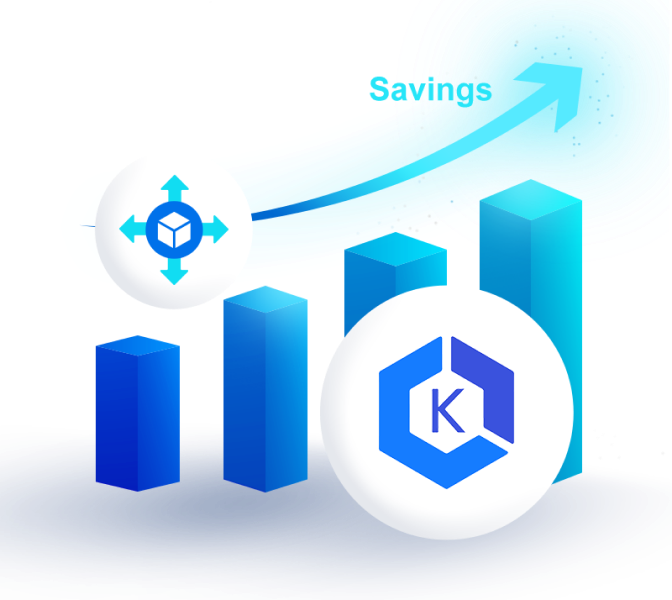You can purchase Reserved Instances through the AWS Management Console or by using EC2 API (Elastic Compute Cloud Application Program Interface) tools. To purchase instances, log in to the AWS Management Console and choose EC2 under the AWS (Amazon Web Services) menu. Click on “Reserved Instances” on the left navigation pane and select “Purchase Reserved Instances.” Set your preferred instance type, payment option, class, and term length and confirm your purchase.
Reserved Instances are a great way to save on On-Demand Instances for your business. If you pay for Reserved Instances, you are paying to rent the Instance for a period. RIs are less expensive because AWS is giving you a discount for committing to long-term usage. In exchange for using Reserve Instances, you get a discount for your On-Demand instance needs. Despite the significant savings on On-Demand Instances, Reserved Instances can still get costly. nOps ShareSave allows you to optimize Reserved Instances in real-time, cutting cloud costs significantly. It automatically purchases Reserved Instances when your computing usage increases. ShareSave sells idle Instances when your computer usage decreases.
Purchase Reserved Instance using AWS Management Console
Log in to the AWS Management Console.
In the Amazon Web Services menu, choose EC2.
In the left navigation pane, select Reserved Instances.
Choose Purchase Reserved Instances and follow the prompts to configure and complete your purchase.
Purchasing Amazon EC2 Reserved Instances Through Marketplace
The AWS Reserved Instance Marketplace is a platform where you can buy or sell unused EC2 Reserved Instances. It’s commonly used when companies finish projects early, move workloads to new Availability Zones, or change instance needs. Sellers list Reserved Instances with varying prices, terms, and instance types.
Here’s how to purchase Reserved Instances through the Marketplace:
Log in to the AWS Management Console.
Navigate to EC2 and select Reserved Instances from the left navigation pane.
Choose Purchase Reserved Instances, then select the Marketplace tab.
Search for Reserved Instances based on instance type, term length, hourly price, Availability Zone, or utilization level.
Add your selected Reserved Instances to the cart.
Review your selections and complete the purchase.
Once you complete the purchase, AWS automatically transfers the Reserved Instances to your account, and they are immediately available for use.
How do I see Reserved Instances in AWS?
You can view your Reserved Instances and usage details through the AWS Management Console:
Log in to the AWS Management Console.
Navigate to EC2 and select Reserved Instances from the left navigation pane.
Here, you can view active, queued, and retired Reserved Instances.
To see Reserved Instance charges:
Go to the Billing and Cost Management console.
Select Bills or Cost Explorer to review Reserved Instance charges and savings.
For deeper visibility, you can use nOps to monitor Reserved Instance utilization patterns, discover underutilized Instances, and get actionable recommendations to improve coverage and reduce cloud costs.
Things to Keep in Mind While Purchasing Amazon EC2 Reserved Instances
Reserved Instances are a key cornerstone of your AWS cost optimization strategy. To make the most out of your Reserved Instances, here are some common pitfalls to keep in mind:
Not gathering enough usage data before purchasing
Not knowing what combination of commitments (Standard RI, Convertible RI, or Savings Plan) will best suit your needs
Locking into outdated instance types and pricing models
Not preserving enough flexibility for changing needs and usage patterns
The biggest challenges with managing Reserved Instances are complexity and time. In an ideal world, you would cover predictable usage with the optimal combination of Savings Plans and Reserved Instances to maximize discounts and minimize flexibility. However, this is very difficult to do manually — there are over 3 million types of RIs alone. Each type offers different advantages and tradeoffs, and you need to continually reevaluate your changing cloud usage to ensure you’re still optimized.
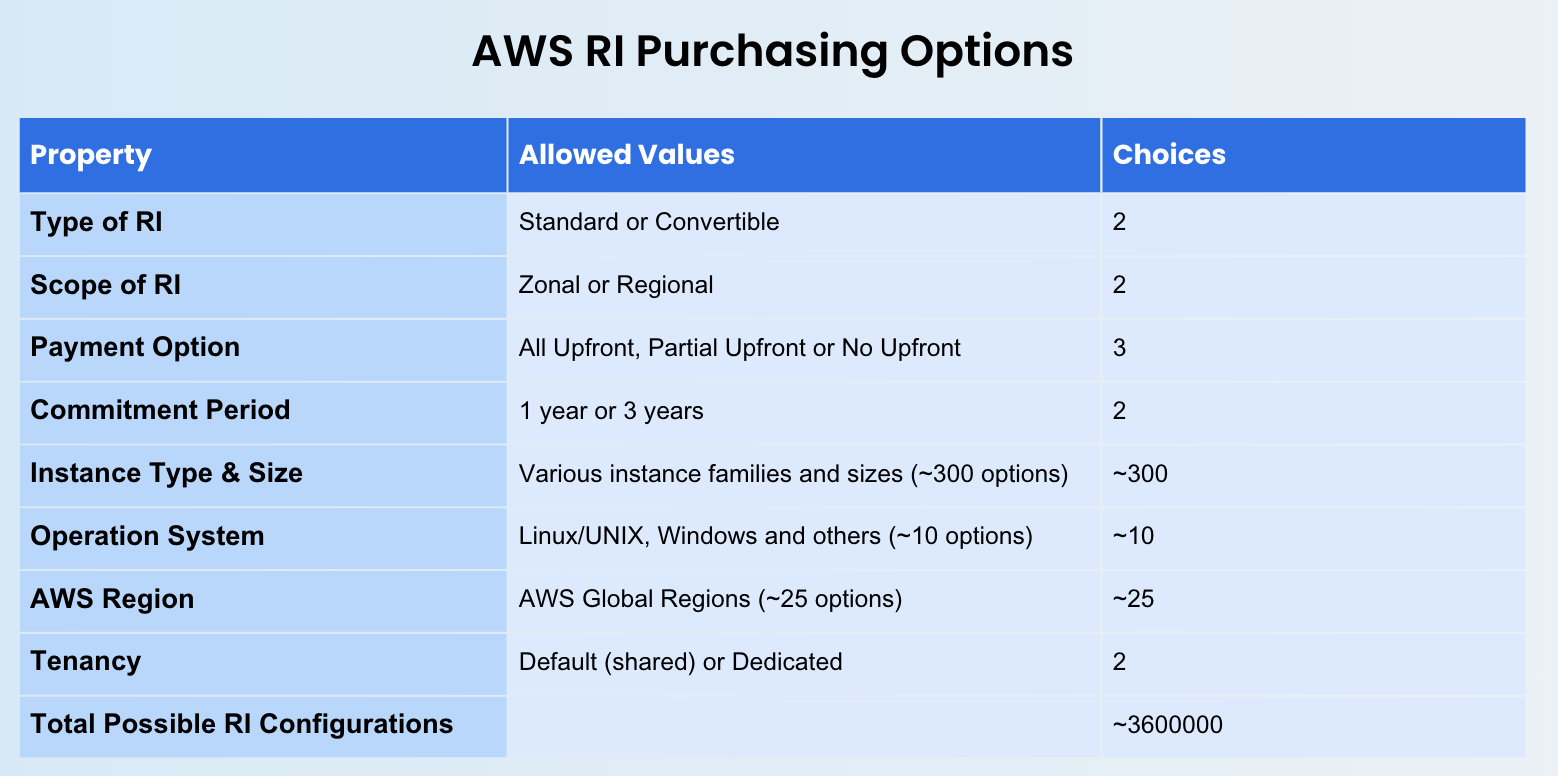
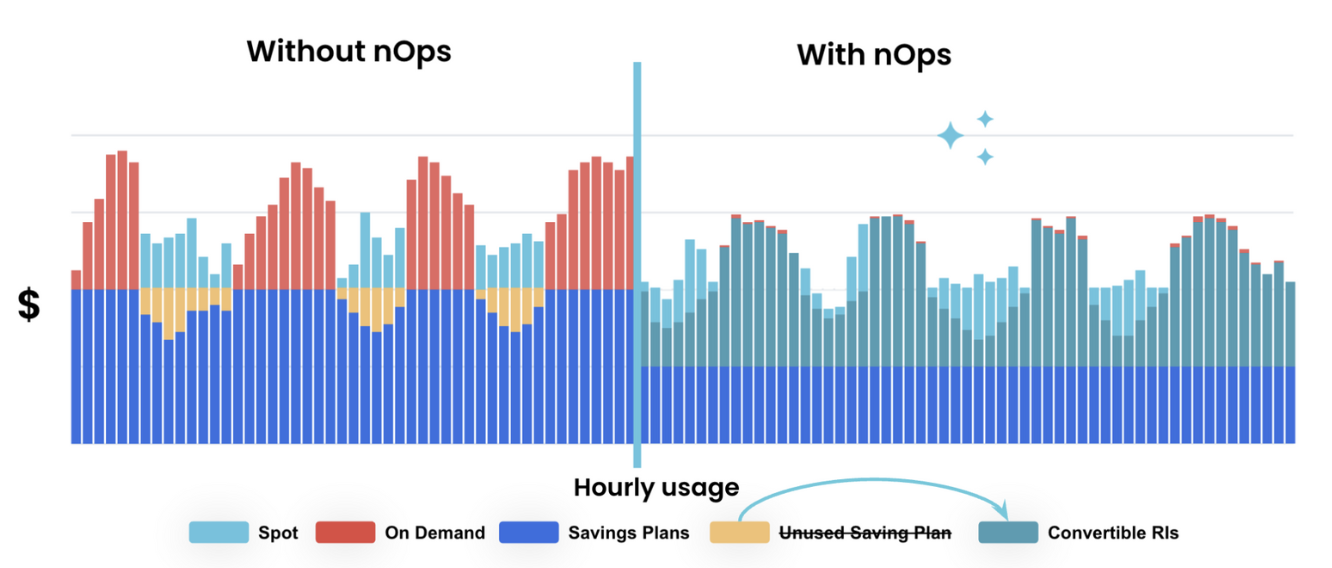
nOps was recently ranked #1 in G2’s cloud cost management category, and we optimize $2 billion in cloud spend for our startup and enterprise customers.
Related Topics:
Frequently Asked Questions
Here are some commonly asked questions about Amazon EC2 Reserved Instances.
What does Reserved Instance mean?
A Reserved Instance (RI) is a discounted pricing option for Amazon EC2 that gives you a lower hourly rate in exchange for committing to use specific instance types in specific regions for a 1-year or 3-year term. RIs are not actual EC2 instances — they are billing discounts applied to matching instances you run. You can choose from Standard RIs, which offer higher savings, or Convertible RIs, which offer flexibility to change instance families or even term later. USed on their own, RIs can significantly lower costs for steady-state or predictable workloads that don’t require constant scaling. They can also be suitable for highly dynamic workloads when paired with an automated commitment management tool.
How to purchase a Reserved Instance in AWS?
You can manually purchase Reserved Instances directly from the AWS Management Console, AWS CLI, or AWS API. In the console, navigate to the EC2 dashboard, select “Reserved Instances,” and choose “Purchase Reserved Instances.” You’ll need to specify instance attributes like type, platform (e.g., Linux or Windows), tenancy, payment option, and term length. You can also buy RIs on the AWS Marketplace or Reserved Instance Marketplace for secondhand options.
Which is the most cost-effective option to purchase an EC2 reserved instance?
The cheapest Reserved Instances are Standard RIs with a 3-year term and All Upfront payment, offering the maximum discount. However, the most cost-effective approach for most teams is a combination of Reserved Instances and Savings Plans tailored to your actual workload patterns. This adds flexibility to handle changing instance types, scaling needs, and regional shifts without wasting prepaid commitments. Choosing the right mix and continually adjusting based on your dynamic usage can be very complex to do manually, but automated with a platform like nOps.