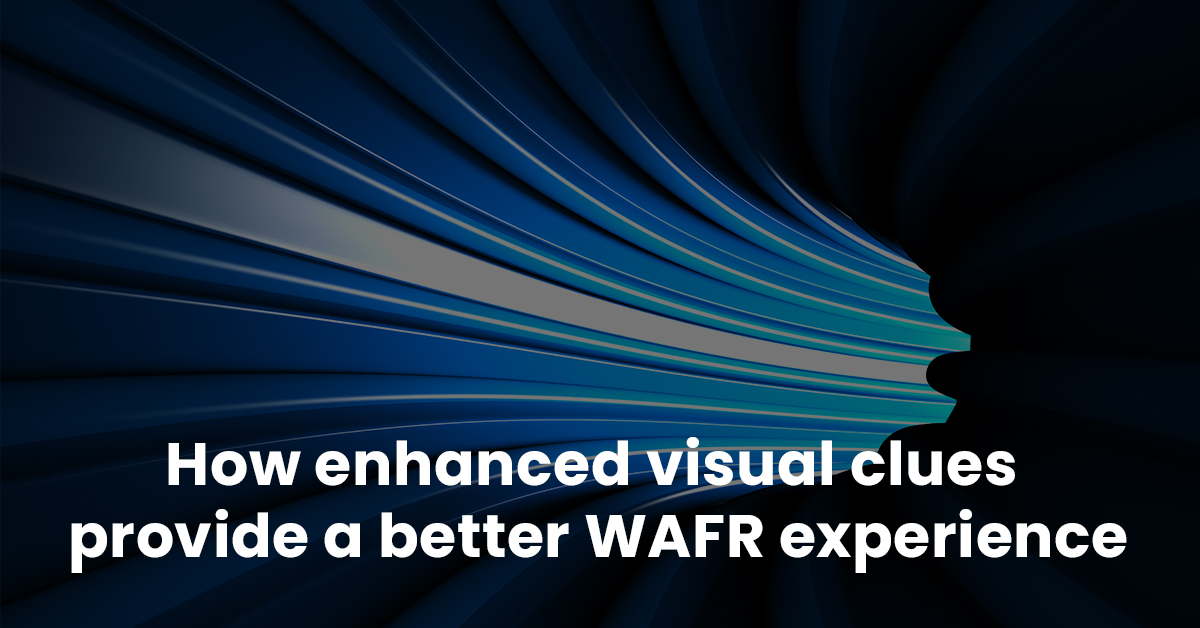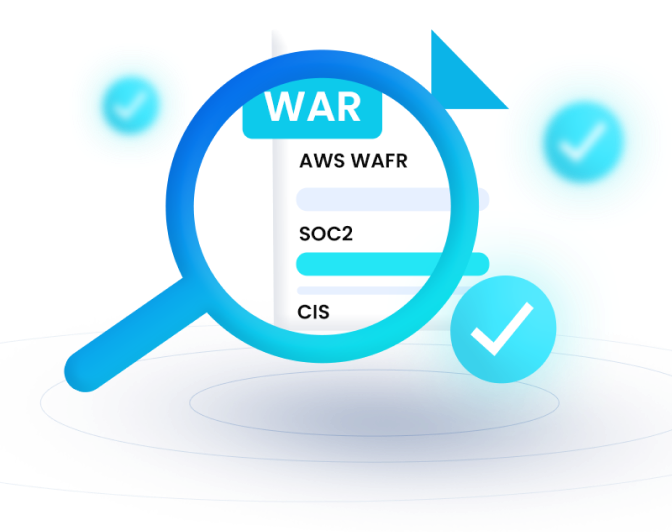Sometimes it feels like your eyes go “WAFR weary” when you have to navigate repeated AWS Well-Architected Framework Review’s (“WAFR”): five pillars, fifty-two questions and two-hundred-and-eighty answers can really make them water!
AWS architects that use nOps for deeper and more automated WAFRs have asked for more visual clues to ease their eye strain. We’ve worked out UI improvements such as:
- Labeling questions that need to be labeled as a priority
- Highlighting answers that have already been auto-discovered and are triggering violations.
- Simpler ways to add notes and include recommendations to questions as they go through the assessment which makes remediation proposals easy, fast and full of value.
The point of these improvements is to make WAFRs more intuitive and easy to add value so that a WAFR done with nOps is the best WAFR and gets you to the remediation phase faster.
Continuous, repeated WAFRs are the secret to Well-Architected workloads — not one-offs!
AWS Architects who use nOps don’t do WAFRs as a one-off.
Instead, nOps AWS Architects do continuous WAFRs to maintain compliance over time. And when you use an interface a lot, you’re the best person to know what needs to be improved. It’s the feedback of these expert nOps users that drives the nOps roadmap.
But wait, did you say “Continuous WAFR?”
Yes! AWS is a complex and dynamic environment and it will be different after you’ve done your “One-off WAFR”. People cause entropy in AWS environments through the changes they make. So if people are logging on to your AWS after you’ve done your WAFR, then the chances are high that you will find new violations next month: but how will you know if you don’t do continuous WAFR?
Even if you think you have tight controls and trust your staff to stick to them, the professionals use a “trust but verify” model and use nOps continuously to verify.
While helping cloud architects, we hear seven common asks to make their assessments easier, and we’ve turned them into visual user experience enhancements.
| AWS Architect requests for help with WAFR | nOps new feature |
| “Not all fifty-two WAR questions are relevant to my client and their workload. If I could toggle questions off and on, that would really help.” | Toggle question from assessment |
| “Sometimes, by the time we get to the end of the assessment, my client and I have learned what we need to focus on, so the ability to toggle answered questions to not be in the final report would save a lot of time and give a better result.” | Toggle question from report |
| “Sometimes, there’s information overload for both me and the client due to the many questions and responses. A subtle visual clue would help me quickly exclude questions that are unanswered and I’m not focusing on.” | Grey out question |
| “Can I quickly see and set High-Risk Issues (HRIs)?” | Risk level drop-down on answer |
| “Can I label answers with priority or tags?” | Each answer can be labeled/tagged |
| “Can I add notes to questions in the tool rather than making them in a separate tool or hand-written notes?” | Text notes can be added to all 52 questions. |
| “Can I add Recommendations for remediation as I go through each question?” | You can add Recommendations to questions and you can prepare Recommendation Templates to speed up the WAFR and get to Remediation faster with more accuracy. |
None of these seem to be earth-shattering feature requests, but it’s amazing how these enrichments would improve a day in the life of a cloud architect.
Improving the WAFR assessment with visual clues
The following screenshot shows how we’ve made three enhancements to the assessment pages of the nOps tool.
Picture: Screenshot of the enhanced WAFR Assessment page with visual clues
1. Question doesn’t apply to this workload assessment
When continuously assessing WAFR, sometimes you want to zoom in your focus on specific questions over time:
- You may not be responsible for some sections, so you want to assess a reduced scope of the assessment questions.
- Maybe you’ve already answered this before and you know it hasn’t changed.
- Perhaps as an AWS partner, you’ve been engaged to only focus on a few specific questions that match your competency and services.
There are many reasons to toggle questions as being in or out of the assessment so you can focus on what’s important.
2. Include question in the report
Even for the questions you have answered, you might want to reduce the output scope further.
- Perhaps you are about to meet a team responsible for a subset of questions and answers, and it’s sensible to focus on a few questions.
- Some of the findings are sensitive and you want to limit the visibility to certain groups.
- You have agreed to focus on a few HRIs — maybe 25% of the total — so you only toggle on 25% of them.
Giving people a complete WAFR report can be counterproductive if you expose sensitive data or overload people with information.
3. Greyed-out questions can be ignored
Subtle user interface changes can really make a difference to the user experience. Your brain uses colours to rapidly organize information.
4. Mark answers as HRIs
It’s important to fix HRIs first, but it’s equally important to make sure they don’t pop up again while you continuously monitor WAFR with nOps.
5. Label/tag answers
You can mark the priority as High, Medium, or Low. You can use any labels or tags you want, such as an individual’s name or a team name or some other identifier that makes later remediation much easier to manage.
How can I get the new enriched assessment views?
The views are automatically enhanced, and you’ll see them immediately in your nOps WAFR Assessment as you run assessments.