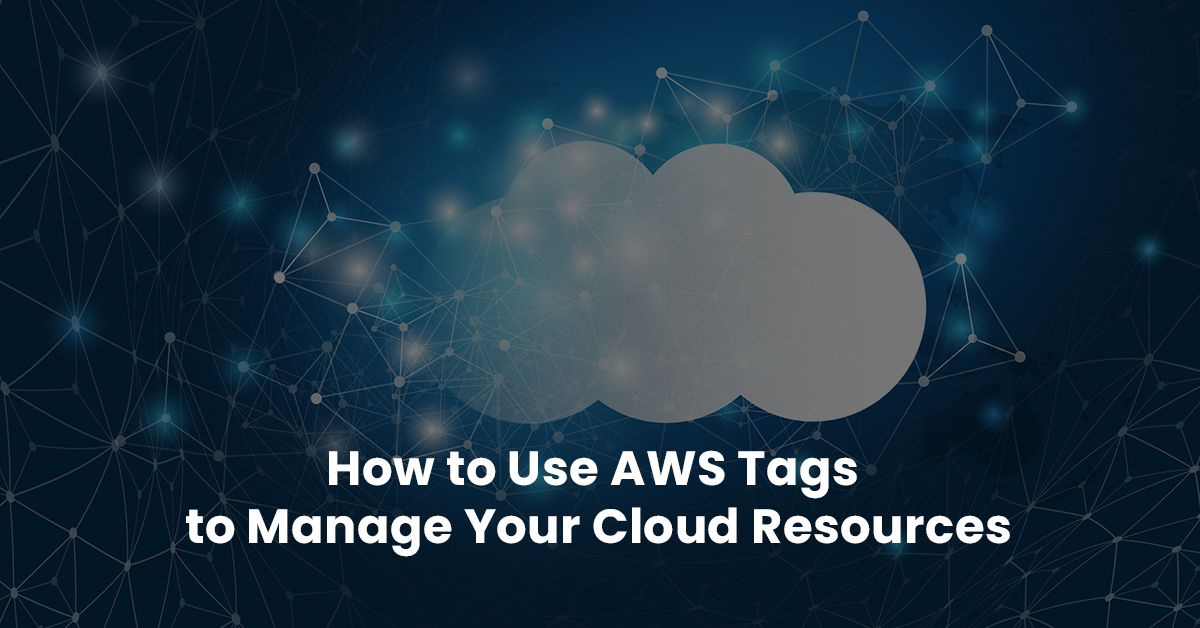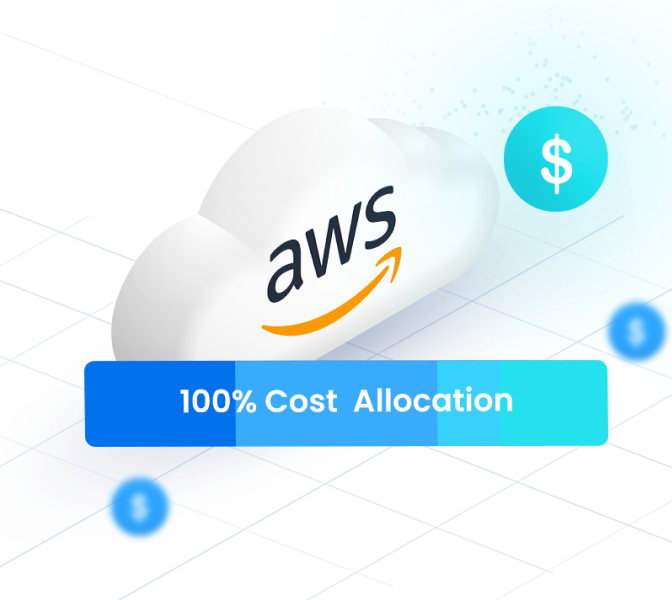In AWS, tags are a way of defining specific rules. These rules can help in creating permissions, tracking cloud resources, and even optimizing costs. Without tags and tag policies, it wouldn’t be possible to gain deep visibility into the cloud.
For a tag to be effective, it must have a key and a value attached to it. Keys include users and admins, while values can be development, testing, or production. Tags also help to track the usage of cloud resources by each team member.
Let’s see how tags work.
How to Use AWS Tags for Identity Access Management (IAM)
If you want to be compliant, you have to get Identity Access Management (IAM) basics right. You can easily create access control permissions using AWS tags. Here’s how:
- Identify a list of users to whom you want to assign access rules.
- Add an IAM policy to the group of users. Policies allow the group to access the same project while limiting outsiders from accessing that project.
- Create unique roles for each user on the team. This is a nice way to revisit meeting objectives and assign roles that help cloud engineers meet their objectives. It’s important to add a description to each role for consistency.
- Test several secrets, including access, scale, edit, and delete functionalities.
- Once you have everything set, invite others to the project.
While there are many more applications for AWS tags, these best practices span across all use cases.
AWS Tagging Best Practices
Here are some of the best practices for AWS Tagging:
- Create Security and Compliance Tags: All AWS users should keep up to date with major cybersecurity controls. Some of these include HIPAA, ISO 27001, and SOC2 compliance. With AWS security tags, you can create policies to make your cloud more secure. Most security control organizations have many requirements. Therefore, if you want to meet multiple requirements, you can create a tag for each one. It’s also a best practice to prioritize high-risk applications. If you host sensitive information in a particular account, you can manage that account in real time using tags. You can also automate compliance with AWS tags. The tags can send you important reminders based on your roadmap to being compliant.
- Create Cost Allocation Tags: Cost allocation tags will take your Cost Explorer to the next level. With customized tags, you get deeper visibility into cloud resources. Once you create a tag for a hidden or unallocated resource, you can view the usage on Cost and Usage reports. AWS lets you compare past usage for different resources over a range of weeks.
- Agree On a Standard Criterion: If you set tags for every compliance requirement, you may find it difficult to manage multiple tag resources. But names and descriptions help to make each tag compliant. AWS recommends having a consistent tag naming policy. Do not use abbreviations, which may confuse other team members. Instead, use well-known terms to name tags. An example would be the term Cost Center.
- Use the nOps Tag Explorer Tool: AWS is so robust that you can’t track everything manually. Every account has unallocated tags. Running resources with unallocated tags can be detrimental. This tool allows you to allocate tags on your infrastructure so you can view meaningful AWS billing information. It gives you the visibility you need to organize your resources, unlike default cost trackers that often heighten AWS bills.
The Bottom Line
With nOps’ Tag Explorer, you can easily identify hidden resources under the Untagged Resources window. nOps will also make your policies compliant by ensuring each tag policy has an assigned key and value. You can test the nOps tag explorer for free.