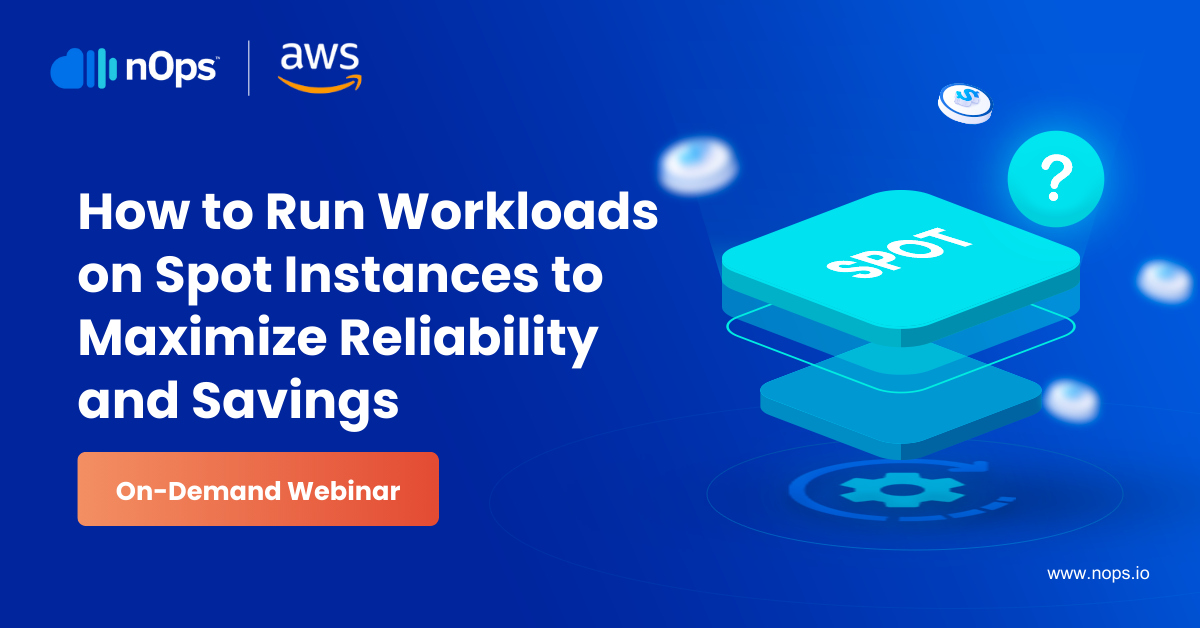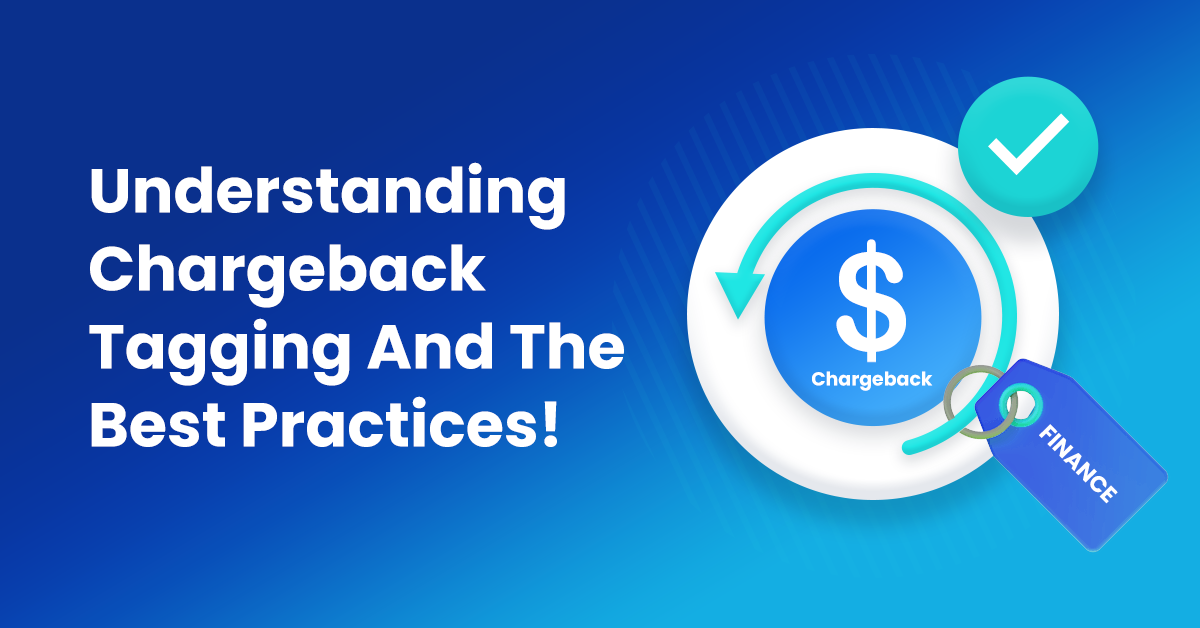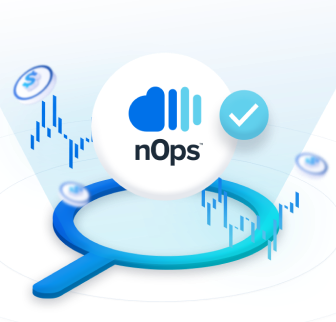AWS has become the preferred cloud provider for many organizations worldwide–helping them scale their IT infrastructure and boost their cloud computing operations.
But even with all AWS value additions, there is no denying that it’s still a costly affair. Chargeback tagging can optimize cloud costs by analyzing your usage, identifying opportunities to reduce costs, and making stakeholders more accountable for their usage.
In this article, we will cover everything you need to know about chargeback tagging.
What Is Chargeback In AWS?

Chargeback is a cost allocation strategy in AWS that involves billing only a business unit’s incurred costs to that particular unit. In other words, you bill a department for the costs of their cloud usage.
The goal of implementing chargebacks is to drive cost control, increase accountability across the organization, and improve overall transparency. After all, when every business unit becomes responsible for its own consumption, they feel more responsible and accountable for its usage.
Showback is another type of cost allocation strategy. It involves only consolidating the total cost and sharing the Cost and Usage Reports with each business unit to show them how they have been using cloud resources. While chargeback directly bills the business unit, showback focuses on increasing visibility into how cloud resources are being used.
Basics To Know Before Implementing Chargeback Tagging!
Tags
A tag is a label that you can assign to any AWS resource. For every tag, you can define a key and an optional value. You can tag resources, according to their purpose, owner, environment, and more.
By creating cost allocation tags for AWS cost usage reports, you can directly generate chargeback and showback reports for any department. On the contrary, if spending stays untagged, it can become highly challenging to track down how each resource was used and by which unit.
Here are the different cost allocation tags that you can leverage.
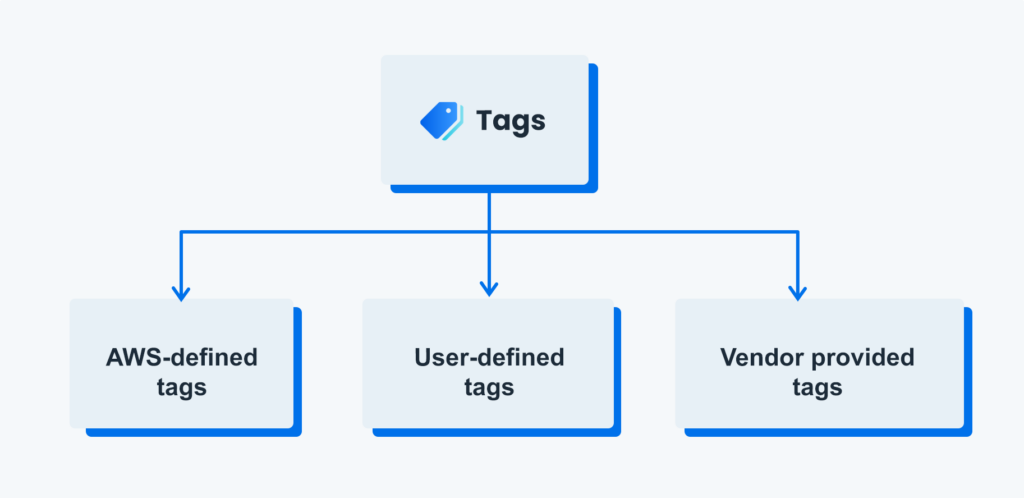
1. AWS-defined tags
‘createdBy’ is an AWS-defined tag applied to AWS resources for cost allocation. These tags are automatically created and managed by AWS. Note that the AWS-defined tags are available only in Billing Consoles and reports. They don’t appear in the AWS Tag Editor or anywhere else. As a result, they don’t count toward your total tags per resource quota.
Here’s the key value definition for the tag
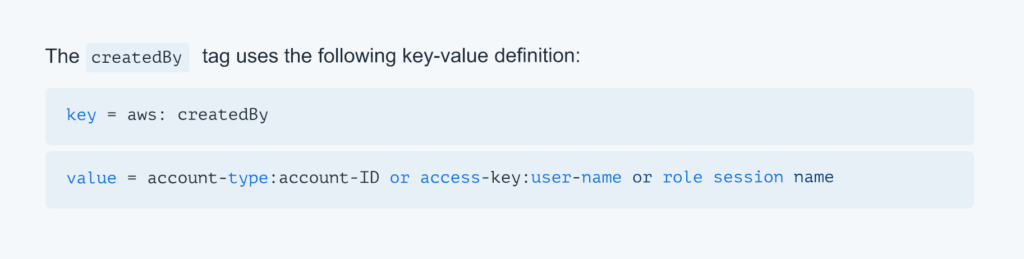
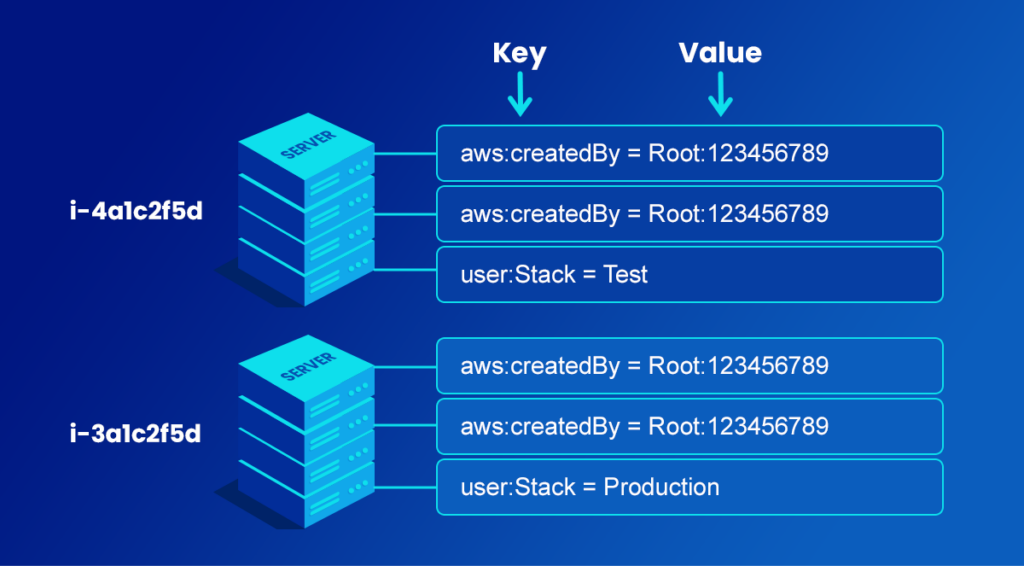
- Go to the AWS Billing Console
- Choose cost allocation tags in the navigation pane
- Choose the ‘createdBy’ tag option under the AWS-generated cost allocation tags section
- Click on Activate
- You can only activate AWS-defined tags with management account access
- You cannot edit, update, or delete AWS-defined tags
- These tags do not get applied to resources that were created before you activated the tag
- A maximum of 500 active tag keys are allowed
- The reserved prefix for these tags is “aws:”
- Any null tag values don’t appear in Cost Explorer or AWS budgets
2. User-defined tags
User-defined tags in AWS are the ones that you can custom create, define, update, and apply to AWS resources for cost allocation. These tags start appearing on the AWS console after you have enabled Budgets, AWS Cost and Usage Reports (CURs), and Cost Explorer.
Note that just like AWS-defined tags, the user-defined tags are also not applied to resources that were created before the tags were created or activated.
You can use the AWS Tag editor to create, update, and apply user-defined tags to different resources. It’s also possible to use the AWS Management Console to tag resources or the API you are using.
After applying user-defined tags to resources, it can take up to 24 hours for them to appear in cost allocation reports.
- Go to the AWS Billing Console
- Choose cost allocation tags in the navigation pane
- Choose the user-defined tags you want option under the AWS-generated cost allocation tags section
- Click on Activate
- Since AWS-generated tags have the ‘aws:’ prefix, user-defined name tags cannot use that. Instead, user-defined tags have ‘user:’ prefix
- You can only use one key for one resource
- There are also tag naming restrictions that should be considered
3. Vendor-provided tags
Some AWS vendors can also create tags and associate the tags with their specific software usage. These tags can be activated through the Billing and Cost Management console and they have the prefix “aws:marketplace:isv”. They also do not count toward your total tag per resource quota
Cost and Usage Reports
AWS Cost and Usage Reports (CURs) track your total AWS usage and the estimated costs associated with the usage. It provides an in-depth view of every resource for every hour, day, or month. Generating an hourly or daily CUR can give you a granular view of the AWS usage across your organization.
Note that CURs are in spreadsheet format and they usually have hundreds or thousands of rows and columns which you will have to sort through in order to analyze the data.
Cost allocation reports
The monthly cost allocation report is similar to the Cost and Usage Report, except this one has additional details about your tag keys.
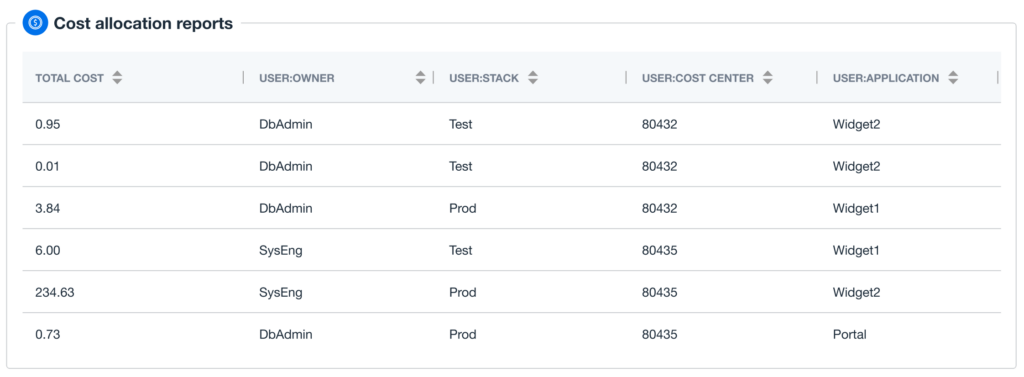
Best Practices For Chargeback Tagging!
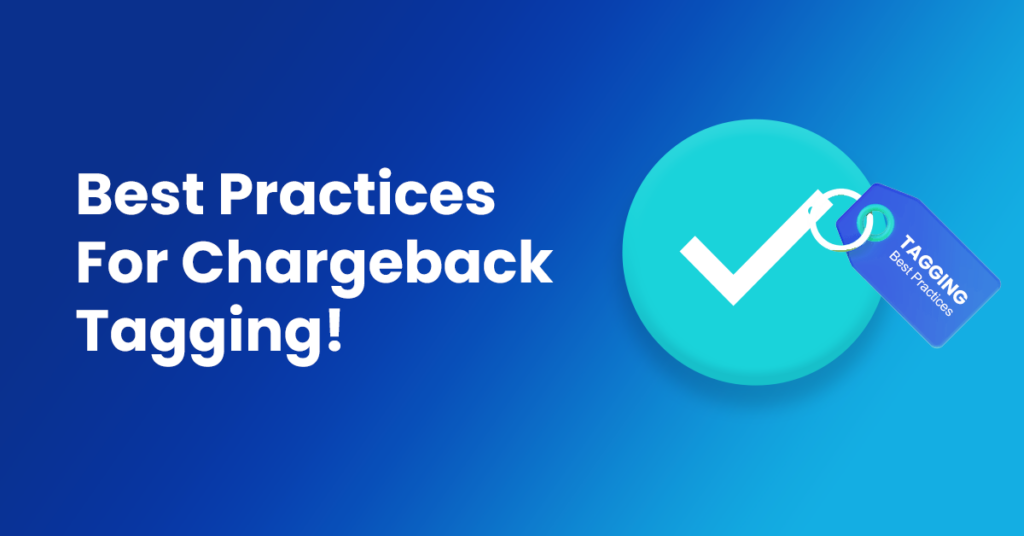
1- Create a robust tagging strategy
An ideal chargeback tagging strategy will include continuous enforcement and monitoring of tag compliance. Ultimately, the responsibility of tagging resources should fall on the people creating the resources.
When creating a tagging strategy, it’s important to remember that while tags can start to organize and track usage right when they are activated, they don’t apply directly to resources. That means you need to first establish a tagging strategy for comprehensive chargeback reporting.
For example, if you created an Amazon EC2 instance on 1st April but only assigned a tag to it on 1st May, then the data from April will be untagged and unavailable.
The tag strategy should also be able to identify resources that are not tagged correctly. Since tags are case sensitive, any variations in case, misspellings, and abbreviations while creating tags can lead to massive issues later.
Revisiting tagging strategy will also be needed from time to time to ensure relevance. Correct and effective chargeback tagging means you will be able to generate accurate chargeback reports quickly.
2- Setup a nomenclature for chargeback tags
- Cost center
- Products
- Projects
- Employees
- Applications
- Services
- Environment
- Roles
- Software versions
Your tagging strategy and tag names should reflect your overall company structure and help organize cloud resources.
3- Focus on financial and resource usage transparency
Just introducing chargeback is not enough, you need to get everyone on the same page. Start by transparently the reasoning behind introducing chargebacks. It’s necessary to make all the departments understand that chargeback isn’t about ‘penalizing’ them for their AWS usage. Instead, chargeback is about using AWS resources more consciously and efficiently.
When done right, an effective tagging strategy should only take months to establish high tag coverage, a culture of all resources getting tagged, and complete cost allocation for chargebacks.
4- Allocate more funds to higher revenue generating departments
Some teams will always have more AWS usage than others. Allocating every team the same budget and charging them back for using their resources the best they can, will end up affecting their morale, productivity, and performance. Moreover, it can affect the team’s efficiency and decrease the overall revenue they generate for the organization.
That is why, when you are finalizing the tagging strategy, you should also look at the past AWS usage of the different teams and define budgets accordingly.
5- Track ROI based on project, applications, and departments
Chargeback tagging and reporting should include continuous tracking of ROI based on projects, applications, and departments to ensure you are allocating budgets correctly to every business unit. Analyze the performance and Cost and Usage reports every month to understand how much AWS resources are going into each application and project, and how much ROI they are really generating.
For instance, if an application is taking up a lot of resources and not generating equivalent ROI, it may be time to decrease the usage budget of the team and charge them back for excess usage.
When you receive the CURs for chargeback, focus on these questions:
- Who on the team owns the spend and who is responsible for optimizing?
- What application or product is incurring the majority of the spend?
- What spends are growing at the fastest pace?
- Based on past trends, how much spend can be deducted from the total AWS budgets?
- Are there any direct impacts of cost optimization?
How nOps Can Help Streamline Chargeback Tagging?
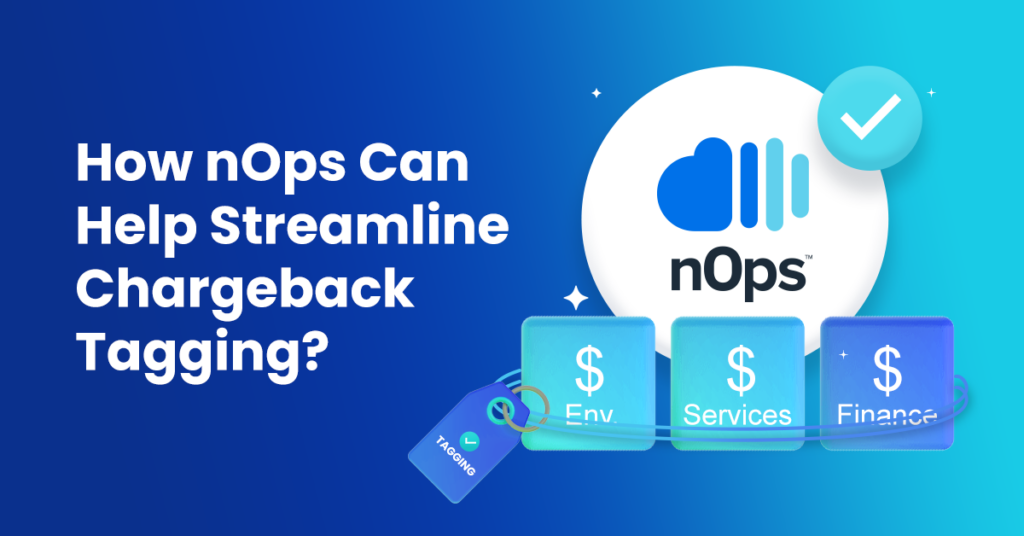
nOps is a fully automated AWS cloud management platform that is built with the aim to help you decrease your AWS spending. It streamlines chargeback tagging by providing you with a centralized platform to create and manage all of your chargeback tags in one place.
You can get started on your chargeback tagging on the nOps platform by going to Cost Control -> Chargeback Center.
You can create new chargebacks or view the current chargeback tags to visualize usage for different business units, teams, and applications.
To create a new chargeback tag, click on the ‘Create New Chargeback’ button and fill up the details in the pop-up form.
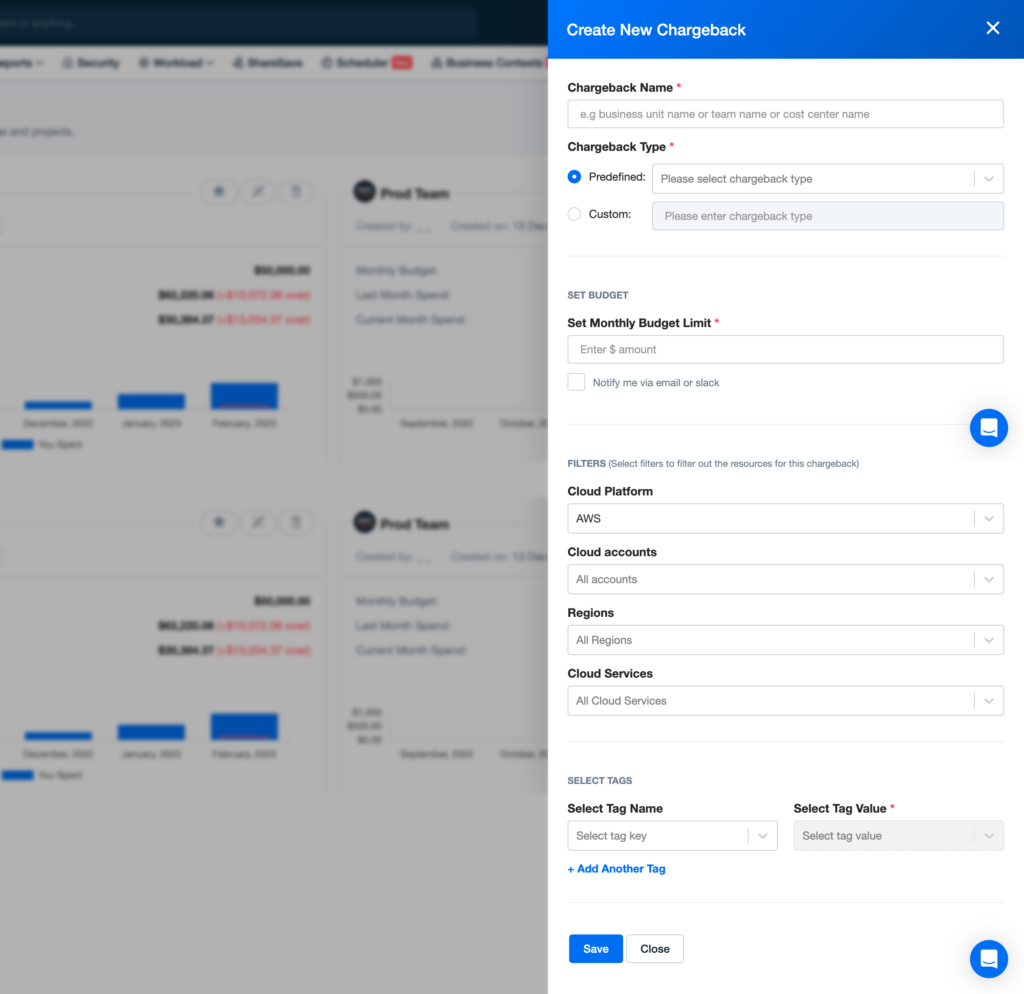
- Name
- Type: Predefined or Custom
- Monthly budget limit
- Filters: AWS accounts, Regions, and AWS Managed Services
- Tag name
- Tag value
The most significant advantage that nOps offers is that you get access to visual reports for all the chargeback tags and notifications for when a resource associated with the tag goes beyond the monthly spending limit.
It’s way easier to track chargeback costs through visual reports than comprehensive AWS Cost and Usage Reports, which would need to be sorted out and filtered every time you want to check a chargeback tag usage.
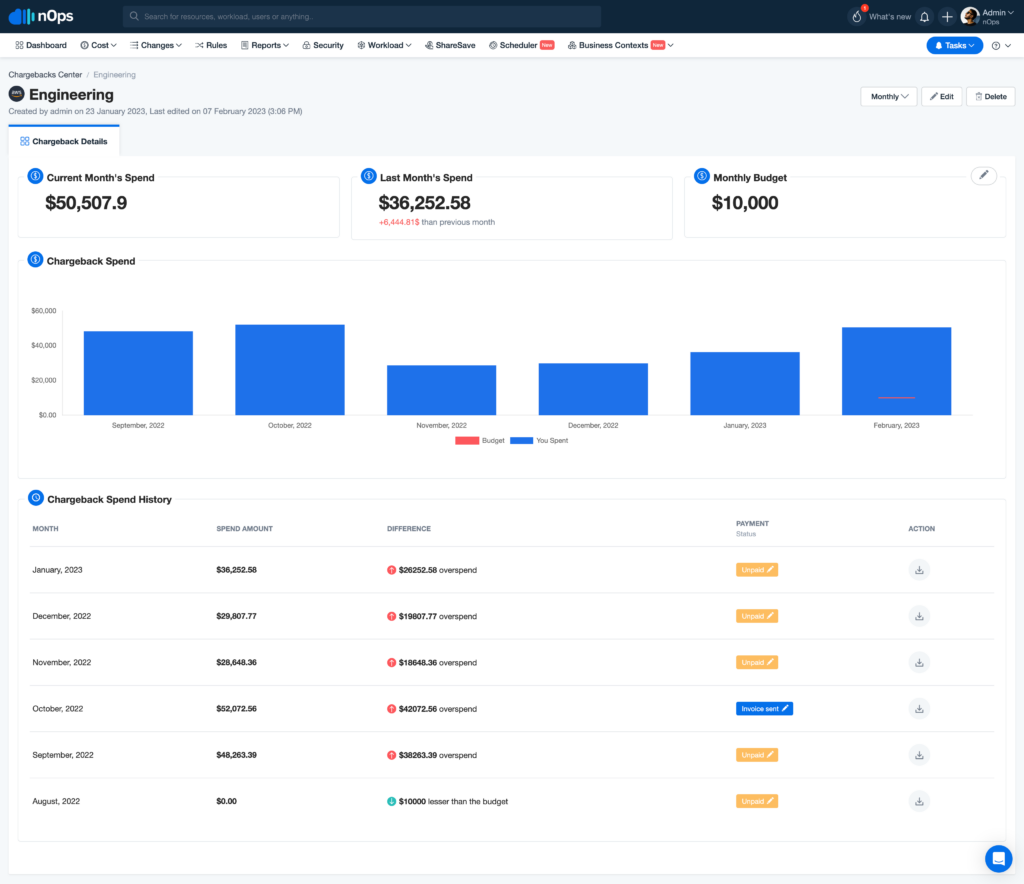
When used correctly, chargeback tagging can help business, IT, and finance teams fully embrace cost optimization – the fifth pillar of the AWS Well-Architected Framework.
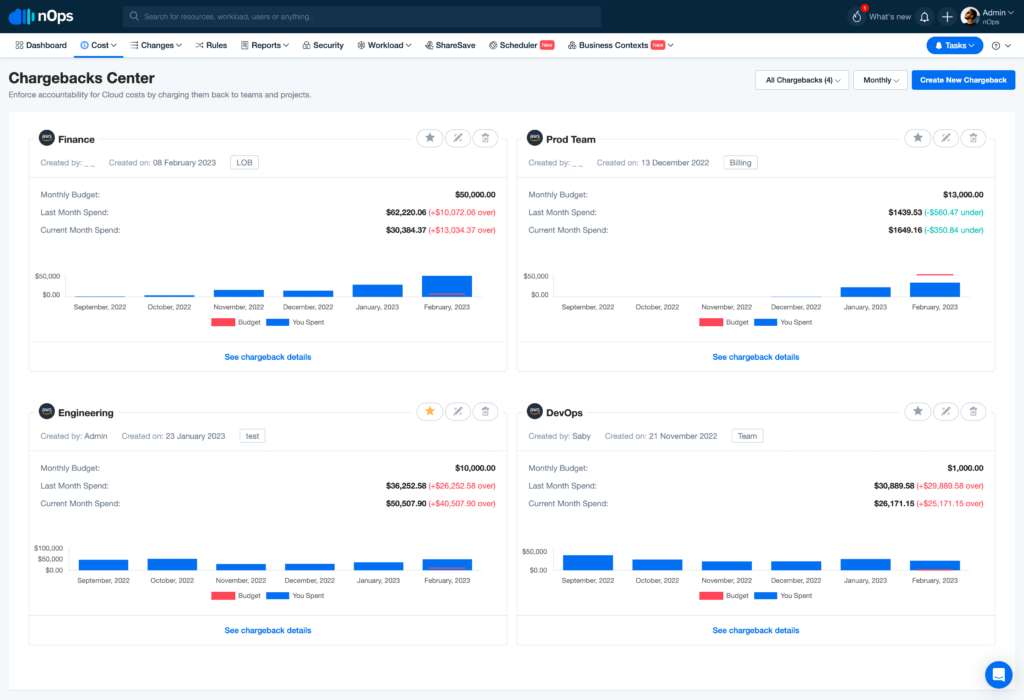
With robust cost allocation combined with comprehensive optimization tools, you can decrease your overall cloud spending and build financial confidence. nOps goes way beyond just chargebacks to optimize your AWS cloud spending, allowing you to make the most out of your cloud solutions. Schedule a demo to get started with nOps!